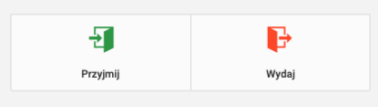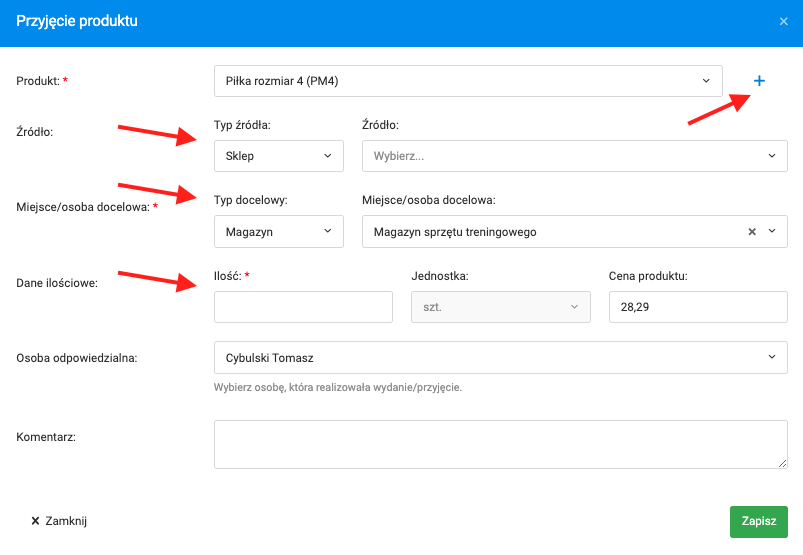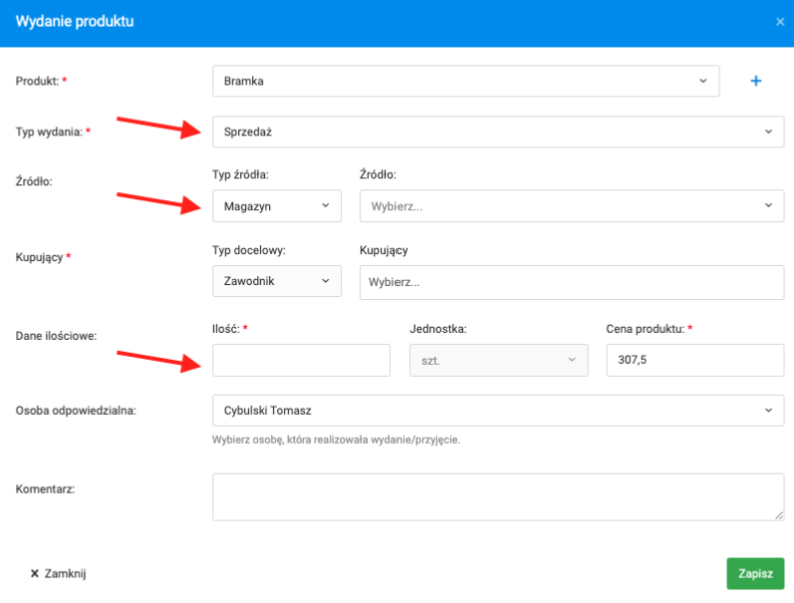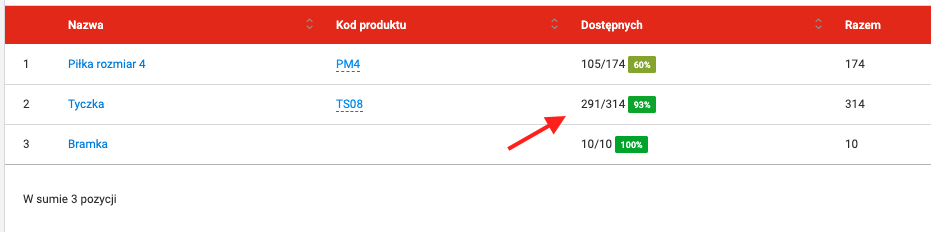To add a new item to the warehouse, go to the warehouse preview and press the green button "Add to stock" located in the top right corner.
When the product admission windows show up, fill in the necessary blanks. The first field is the item. If you haven’t created any items in the item catalogue, you can go to the creation page by pressing the plus icon next to the field.
The next step is choosing the source of the items. There is a list with a few options such as: shop, sponsor or another warehouse. Then you must choose the target place where the product is going to be added, the warehouse in which you started the product admission process is the target by default. Then choose the quantity and price of the product. Next, choose the person that is responsible for adding the item to stock. By default, it is the person who carries out the product admission. The last field allows you to leave a comment. After completing all necessary fields, press the "save" button in the bottom right corner.
To release an item, press the "release" button. You can do that from the warehouse preview page and item preview page. The first step is to choose the item to release, then choose the type of release: release/admission, rental, sale, removal or disposal. The next step is to choose the source and target of the item. The target can be a buyer, borrower, player, trainer, parent etc. The last thing to do is to specify the number of products, price and the person responsible for releasing the items.
Depending on the type of release, the quantity of available items in the warehouse is going to differ. In the case of borrowing, the number of available products in the warehouse will drop, but the total count of items won’t change. In other cases, the number of available items as well as the total count will drop.